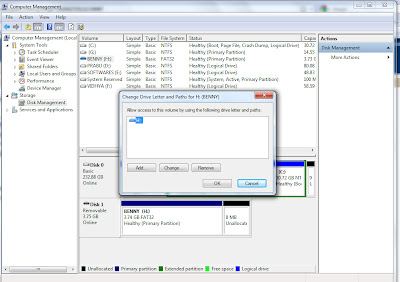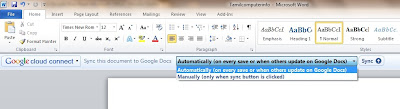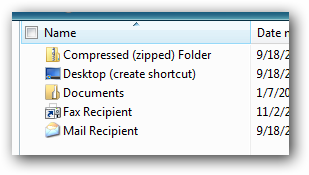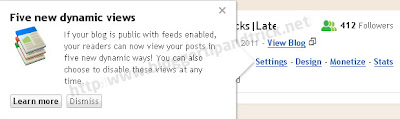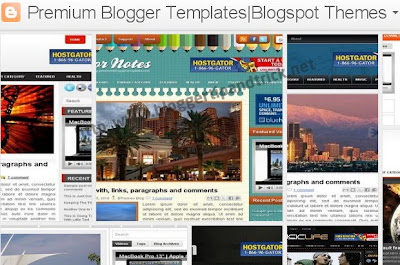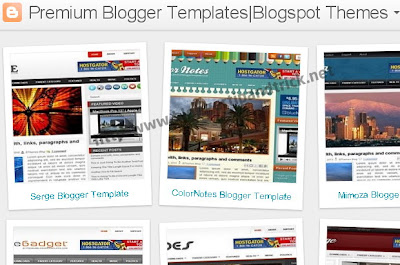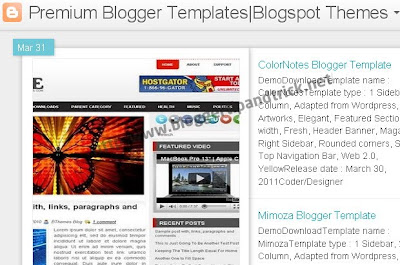Normal Text
Blinking Text Effect has been commonly used on creating more attractive advertisement text in order to increase more sales revenue. It's truly said that these days,
Blinking Text Effect has become a powerful strategy to make money especially in the field of affiliate marketing. By converting a simple and static advertisement text into a blinking advertisement text in your blog, can distract visitor's attention and finally will improve the conversion from traffic into revenue.
In my previous article mentioning about –
How to Create a Moving Text? – I already showed you how exactly to alter a static text into a moving text. That's why, in this tutorial, I want to explore more about styling the text in blog article. Interested on creating a blinking text in your blog? Here is the tutorial.
1. Log in to Blogger Account
Firstly, head to
http://www.blogger.com to enter to your Blogger Account.
2. Create a New Post
Once you logged in to your Blogger Account, now pick any blog in the
Dashboard page and then create a new post by pressing the button
New Post in your chosen blog.
3. Create a Text
In the
New Post page, there are 2 main sub-tabs that can be manually switched, Edit HTML and Compose mode. Now switch the sub-tab into the
Edit HTML mode. In this Edit HTML mode, you are given a full authority on customizing the html code in your article. Now type any interesting text inside the New Post, for example, type
"Get Free iPad Here!!".
4. Wrap the Text
After typing the sentence
"Get Free iPad Here!!" in the New Post, now wrap up that sentence by using the tag code below:
<blink>
"Get Free iPad Here!!"
</blink>
5. Publish the New Post
To see the actual result of the blinking text you've already made in the New Post, now press the button
Publish. As you can see in your new post, the sentence
"Get Free iPad Here!!" has been successfully altered into the blinking text.
(taken from :
http://www.whatmakesblog.com/2010/10/how-to-create-blinking-text-in-blogger.html)
Colour Text
<span style="color:red">Your text goes here</span>
(taken from :
http://phpwsforums.com/showthread.php?t=4257)
Mini HTML reference
The mini HTML implementation to display text with HTML tags in various TMS components is a subset of the HTML standard and supports following tags :
B : Bold tag
<B> : start bold text
</B> : end bold text
Example : This is a <B>test</B>
U : Underline tag
<U> : start underlined text
</U> : end underlined text
Example : This is a <U>test</U>
I : Italic tag
<I> : start italic text
</I> : end italic text
Example : This is a <I>test</I>
S : Strikeout tag
<S> : start strike-through text
</S> : end strike-through text
Example : This is a <S>test</S>
A : anchor tag
<A href="value"> : text after tag is an anchor. The 'value' after the href identifier is the anchor. This can be an URL (with ftp,http,mailto,file identifier) or any text.
If the value is an URL, the shellexecute function is called, otherwise, the anchor value can be found in the OnAnchorClick event </A> : end of anchor
Examples : This is a <A href= "mailto:myemail@mail.com ">test</A>
This is a <A href="http://www.tmssoftware.com">test</A>
This is a <A href="somevalue">test</A>
FONT : font specifier tag
<FONT face='facevalue' size='sizevalue' color='colorvalue' bgcolor='colorvalue'> : specifies font of text after tag.
with
- face : name of the font
- size : HTML style size if smaller than 5, otherwise pointsize of the font
- color : font color with either hexidecimal color specification or Borland style color name, ie clRed,clYellow,clWhite ... etc
- bgcolor : background color with either hexidecimal color specification or Borland style color name </FONT> : ends font setting
Examples : This is a <FONT face="Arial" size="12" color="clred">test</FONT>
This is a <FONT face="Arial" size="12" color="#FF0000">test</FONT>
P : paragraph
<P align="alignvalue" [bgcolor="colorvalue"] [bgcolorto="colorvalue"]> : starts a new paragraph, with left, right or center alignment. The paragraph background color is set by the optional bgcolor parameter. If bgcolor and bgcolorto are specified,
a gradient is displayed ranging from begin to end color.
</P> : end of paragraph
Example : <P align="right">This is a test</P>
Example : <P align="center">This is a test</P>
Example : <P align="left" bgcolor="#ff0000">This has a red background</P>
Example : <P align="right" bgcolor="clYellow">This has a yellow background</P>
Example : <P align="right" bgcolor="clYellow" bgcolorto="clred">This has a gradient background</P>*
HR : horizontal line
<HR> : inserts linebreak with horizontal line
BR : linebreak
<BR> : inserts a linebreak
BODY : body color / background specifier
<BODY bgcolor="colorvalue" [bgcolorto="colorvalue"] [dir="v|h"] background="imagefile specifier"> : sets the background color of the HTML text or the background bitmap file
Example : <BODY bgcolor="clYellow"> : sets background color to yellow
<BODY background="file://c:\test.bmp"> : sets tiled background to file test.bmp
<BODY bgcolor="clYellow" bgcolorto="clWhite" dir="v"> : sets a vertical gradient from yellow to white
IND : indent tag
This is not part of the standard HTML tags but can be used to easily create multicolumn text
<IND x="indent"> : indents with "indent" pixels
Example :
This will be <IND x="75">indented 75 pixels.
IMG : image tag
<IMG src="specifier:name" [align="specifier"] [width="width"] [height="height"] [alt="specifier:name"] > : inserts an image at the location
specifier can be : idx : name is the index of the image in the associated imagelist
ssys : name is the index of the small image in the system imagelist or a filename for which the corresponding system imagelist is searched
lsys : same as ssys, but for large system imagelist image
file : name is the full filename specifier
res : name of a resource image (not visible at design time) Supported image types: BMP, GIF, PNG. Please note that the resource type should be RT_RCDATA!
no specifier : name of image in an PictureContainer
Optionally, an alignment tag can be included. If no alignment is included, the text alignment with respect to the image is bottom. Other possibilities are : align="top" and align="middle"
The width & height to render the image can be specified as well. If the image is embedded in anchor tags, a different image can be displayed when the mouse is in the image area through the Alt attribute.
Examples : This is an image <IMG src="idx:1" align="top">
This is an image <IMG src="ssys:1"> and another one <IMG src="ssys:worfile.doc">
This is an image <IMG src="file://c:\my documents\test.bmp">
This is an image <IMG src="res://BITMAP1">
This is an image <IMG src="name">
SUB : subscript tag
<SUB> : start subscript text
</SUB> : end subscript text
Example : This is <SUP>9</SUP>/<SUB>16</SUB> looks like 9/16
SUP : superscript tag
<SUP> : start superscript text
</SUP> : end superscript text
BLINK : blink tag(supported in TAdvStringGrid and descendants and THTMListbox)
<BLINK> : start blinking text
</BLINK> : stop blinking text
Example : This is <FONT color="clred"><BLINK>blinking red</BLINK></FONT>text.
UL : list tag
<UL> : start unordered list tag
</UL> : end unordered list
Example : <UL>
<LI>List item 1
<LI>List item 2
<UL>
<LI> Sub list item A
<LI> Sub list item B
</UL>
<LI>List item 3
</UL>
LI : list item
<LI [type="specifier"] [color="color"] [name="imagename"]> : new list item
specifier can be "square" or "circle" or "image" bullet color sets the color of the square or circle bullet imagename sets the PictureContainer image name for image to use as bullet
SHAD : text with shadow
<SHAD> : start text with shadow
</SHAD> : end text with shadow
Z : hidden text
<Z> : start hidden text
</Z> : end hidden text
HI : hilight
<HI> : start text hilighting
</HI> : stop text hilighting
E : Error marking
<E> : start error marker
</E> : stop error marker
Special characters
Following standard HTML special characters are supported :
< : less than : <
> : greater than : >
& : &
" : "
: non breaking space
™ : trademark symbol
€ : euro symbol
§ : section symbol
© : copyright symbol
¶ : paragraph symbol
DB-aware field tag
For DB-aware controls (
TDBHTMLabel ,
TDBAdvStringGrid) datafields can be inserted using <#FIELDNAME>
* means supported starting from v1.8 of the rendering engine only
(taken from : http://www.tmssoftware.com/site/minihtml.asp)
--
S.Narasimha Rao
Guru Data
SJKT Bagan Serai (ABD3061)
Tel.: 012-5001705
"Save a tree. Please don't print this e-mail unless it's absolutely necessary."
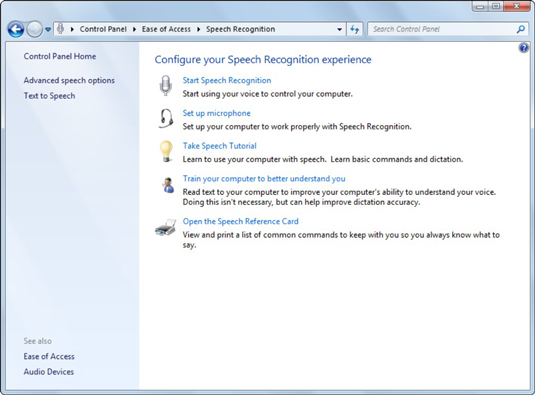
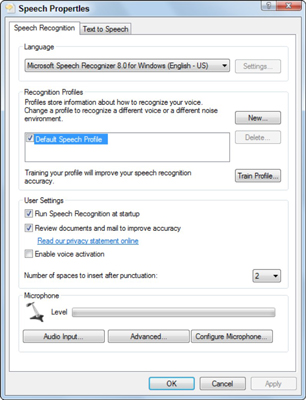

















 Sunday, November 28, 2010 பலே பிரபு
Sunday, November 28, 2010 பலே பிரபு