Friday, October 29, 2010
PATSKOM_MS EXCEL setting
1. Klik MS Office 2007.
2. Klik Office button.
3. Klik Excel Options.
4. Klik Trust Centre.
5. Klik Trust Setting.
6. Klik Macro Settings.
7. Klik Enable All Macro (Not Recommended).
8. Klik Trust Access to all VBA project object model.
9. Klik ok.
10. Install PATSKOM V.PG.
11.PATSKOM Baru.
12. ABD3061K2010.xlsx / ABD3061S2010.xlsx
13. Klik Office button.
14. Klik Save As.
15. Klik Excel Macro Enabled Workbook.
16. Klik Save.
17. Klik OK.
18. Akan Terpapar ABD3061K2010.xlsx
Friday, October 1, 2010
Brochure printing in A4 paper
How do I make a brochure?
Firstly, I will type everything needed and print in MS WORD.
Then, I will cut and paste them manually on another brochure style folded A4 paper.
After that, just make photocopy of them.
In this method, we only will have black and white brochures.
How to make a colour brochure without cutting and pasting ?
Its simple.
Just use MS Publisher and set the paper to A4. done.
Saturday, July 24, 2010
Blogspot hacked?
or
Do you think that, you should have a backup copy of your blog spot?
If yes, its better to do so before its too late.
Here is the way how to backup your blog spot.
Log-in into your blog spot account.
Then go to 'setting' as shown in picture 1.

Picture 1
Click 'export blog'.
State a location to save the exported XML format file.
The file should be like this.

Picture 2
Now close the active blog spot.
2 ways to keep your backup blog spot.
way 1
Create a new blog spot ethier by using the same mail account or another mail account.
I suggest to use another mail account.
Name it as backup ...... blog spot or any other suitable name.
Restrict the permission for your self only( Not public view).

Picture 3
Now, at 'setting view', click import blog as shown in picture 1.
In a few seconds, your blog will be copied in this new opened blog spot.
way 2
The back up file, which is in XML format (as shown in picture 2 ) can be kept in a different place for future use.
Tuesday, July 13, 2010
Zoom A_Headcount
Zoom A-'Headcount' percuma untuk semua sekolah.
Dapatkan 'User ID' dan 'Password' dari pihak pentadbiran sekolah atau daftarkan sekolah anda.
'User ID' dan 'password' adalah 'case sensitive'.
Sistem ini adalah sistem 'singular user'.
URL sistem: zoom-a.com
Langkah 1
- Log-in dengan menggunakan akaun sekolah
- Pilih ikon Zoom-A.
- Pada sebelah kiri paparan, pilih "guru".
- Daftar nama semua guru di sekolah.
- Format penghasilan User ID setiap guru :- [UserID sekolah]-[singkatan nama guru]
- Contoh : sjkxx-kamini
- 'Password' : 123
-'check' semua ruang kecuali "Pilihan".
- Sila ke "Menu Global".
- Minta semua guru 'log-in' kali pertama dan tukar 'password'.
- Sila ke sistem > Gunakan User ID dan Password yang diberi untuk masuk.
- Pilih 'Zoom-A' > lihat sebelah kiri > Pilih 'Profil" >
Langkah 2
- Terlebih dahulu, Unzip folder data SMM, [HEM].
- Asingkan fail [TMurid.txt] dan letak pada desktop.
- Masuk sistem Zoom-A dan Pilih'Headcount'.
- Klik 'Maklumat Murid'.
-'Upload' > 'Browse' > Import' data.
- Jika terdapat perubahan data murid, sama ada murid keluar atau masuk, kemaskini perubahan tersebut pada sistem SMM (bukan pada Zoom-A) dan 'Upload' semula. Dengan demikian, perubahan akan dikemaskini dalam 'Zoom-A' dan data lama dalam 'Zoom-A' tetap kekal.
Langkah 3
- Pilih satu Tahun > satu kelas.
- Klik tanda pensel sebelah ruang "Tajuk" dan 'check' kotak sebelah kiri bagi kelas berkenaan.
- Pilih subjek-subjek berkaitan dan 'Update'.
Langkah 4
- Sila ke 'Headcount'.
- Pilih kelas dan klik pensel.
- Tentukan guru yang mengajar subjek-subjek tertentu bagi kelas yang dipaparkan dengan membuat pilihan pada 'drop down list' pada sebelah kanan.
Bagaimana guru 'key-in' markah?
- Masuk akaun guru.
- Pilih 'Headcount' > pilih kelas > masukkan markah.
Monday, July 12, 2010
PTK Registration Oct. 2010
This guideline is given in Malay Language.
Manual Instalasi Sistem SPPTKSV8 EMISOnline
1. Fail Emis5.zip perlu di muat turun terlebih dahulu daripada sistem EMIS Online sekolah dan letakkan fail ini di dalam folder C:\Dataonline. Wujudkan terlebih dahulu folder ini sekiranya folder belum ada.
2. Sila buat instalasi Sistem SPPTKSV8 EmisOnline.EXE. Sistem ini akan berada pada folder C:\ SPPTKSV8.
Fail-fail yang terkandung dalam folder ini
i. SPPTKSV8 EMISonline.mde
ii. Pkunzip.Exe
iii. Salin Data EMIS.bat
iv. Daftar PTK Sesi JUN 2010.ico
v. Manual Instalasi Sistem SPPTKSV8 EMISOnline.doc
dan satu fail ikon (Daftar PTK Sesi OKTOBER 2010) di paparan Destop
3. Sebelum memulakan sistem Pendaftaran PTK Sesi JUN 2010 Data EMIS Online perlu di ektrakkan terlebih dahulu iaitu dengan cara;
i. sama ada gunakan My Computer atau Explore, cari folder C:\SPPTKSV8
ii. Cari fail Salin Data EMIS.bat dan “double click” fail ini. 3 fail tambahan akan wujud dalam folder ini iaitu;
a. Emis5.zip
b. EKSPSTAF.txt
c. EKSPSEKO.txt
4. Mulakan Sistem Pendaftaran SPPTKSV8 EmisOnline sama ada daripada Destop atau dari folder C:\SPPTKSV8
![]()
5. Tekan butang pada Menutama Sistem untuk mendapatkan Data EMIS untuk dimasukkan ke dalam sistem Pendaftaran.
Tuesday, July 6, 2010
EMIS online
It is an online database system practiced in Malaysia's Primary and Secondary Schools.
Here are some guidelines to use it.
url : http://apps.moe.gov.my/emisportalbaru/index.php
After keying in data, data teachers need to check for errors in their data.
To do this,
- create a folder named 'dataonline' in 'C'
- download the data from the system (online)
- unzip the data folder and place the files (32 files) in 'dataonline' folder.
- download the latest version of 'Utiliti semak ralat' from the system (online) and run it
- The errors will be listed if any
BIOS password removal
How to remove this password ? Its simple.
Just open the CPU's outer case.
Look for a battery on the motherboard.
It should be, 20 cent in size or smaller.
Remove it from its place.
After a few seconds, replace it. Done.
Border missing in MS Office
go to 'format' > 'border and shading', select the border you prefer and insert it.


But sometimes, we could not find this border inserting item in 'format'.
This happens because of an incomplete installation of MS Office.
To settle this problem, reinstall MS Office completely.
During installation process, make sure you select 'complete installation' and NOT 'typical or custom installation'.
Monday, July 5, 2010
Code missing in Windows XP (SP2)

I was told, this happens because of a missing code file in Windows XP (Service Pack 2).
This error has been corrected in Service Pack 3.
If you are using Windows XP, Service Pack 2, then you may see this type pop ups while opening MS Office files.
If yes, download the missing code file from the given url.
https://sites.google.com/site/onlinedataforall/123/code-error
Then paste it into > C > WINDOWS > System32.
Full View Setting in MS Access 2007
Click the top of the screen as below.

Check 'Minimize the Ribbon'.
Now, you should be able to view the full page.
If still cannot, then right click on desktop.
Select 'properties' >> Setting.

Change the screen resolution (make it smaller).
Security Setting in MS Access 2007
If so, apply these steps.
Open a new MS Access file.
Start >> Al Programs >> Microsoft Office Access 2007
Then, click the top left MS Office logo.

Select 'Access Option'.
Select 'Trust Center'.
Then select 'Message Bar' and uncheck 'Never show information about blocked content'
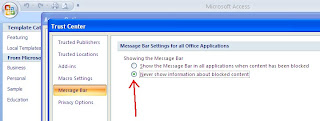
After that, select 'Enable all macros'.

Finally, close this newly opened MS Access and open your MS Access file.
Security Setting in MS Access 2003

or / and

If yes, you need to change your security level in your MS Access 2003.
To do so, follow these steps.
Open a new MS Access file.
Start >> Programs >> Microsoft Office >> Microsoft Office Access 2003.

or any other way if applicable.
Then, select 'tool' >> Macro >> Security

You may see another window like this.
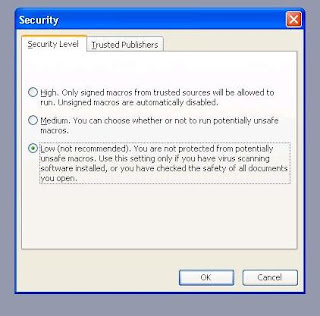
Set the security level to 'Low'.
Close this new MS Access file.
Now, you may open your MS Access file without the security problem.
=================================